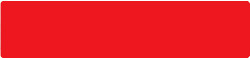One-Time Password ("OTP")
1.1 What is One-Time Password ("OTP")?
An OTP is a unique system-generated code, which is sent only to your registered mobile number as a form of Short Message Service (SMS) text format, when you log in to your UK Cyberbanking/Mobile Banking.
The code is non-repetitive and only valid for a short period of time.
1.2 When do I need an OTP and what is the benefit of using it?
In order to better protect you against fraud, we are continuously improving our Cyberbanking/Mobile Banking security. OTP is introduced as an extra layer of security, in addition to your Cyerbanking ID and Password.
At login stage, your phone will receive a text message containing an OTP each time you log in to your Cyberbanking or Mobile banking. In order that you are able to receive the text message it is very important that we have your correct mobile phone details.
1.3 Do I have to pay for this service?
We will not charge you for the service. However, your mobile service provider may not allow you to receive the OTP via SMS if you are abroad or using an overseas mobile service network. In addition, service charges may be levied by them. For details of any charges, please refer to your mobile service provider.
1.4 How do I register or update my mobile number to receive OTP?
You can register/update your mobile number to receive OTP with us in branch or in writing. For further details, please contact us on +44 (0)20 7208 7090 during business hours.
1.5 Can I register an overseas mobile phone number for OTP?
You may register an overseas mobile phone number for using the OTP. However, not all the mobile phone numbers can receive international SMS message. Prior to the service registration, please check with your mobile service provider for service details.
1.6 What if I do not have mobile phone coverage or I am overseas?
OTP can only be used in conjunction with a registered mobile phone with network coverage.
You can receive OTP overseas if your handset and SIM card allow global roaming and the country you are in operates a compatible network. Please check with your mobile service provider before you travel for further information about global roaming, and whether your existing phone plan can receive international SMS.
1.7 If I am abroad and unable to update/register my mobile number, can I still use the Cyberbanking/Mobile Banking service without OTP?
No. OTP is introduced to enhance the security of your account online and form part of the login process. You are advised to register/update the mobile number that you like to use for OTP immediately.
1.8 If I have more than one mobile numbers, can the OTP be sent to all the numbers?
No. Our OTP is non-repetitive and only valid for a short period of time for each designated user. Each user can therefore only register one mobile phone number for receiving the OTP.
1.9 Can I opt out of the OTP?
No. From 1st July 2018, OTP will be used and form part of the Cyberbanking/Mobile Banking login authentication. You will receive an OTP through an SMS to your registered mobile phone number when you login the service.
1.10 What should I do if I suddenly receive an OTP but I am not using Cyberbanking/Mobile Banking?
If you ever receive an OTP message which you are not expecting, notify us immediately as it may be a sign of attempted fraud on your account. We will suspend online access to your bank account and carry out thorough investigation. If for any reason, you are unable to contact the Bank, please log in to your Cyberbanking and change the PIN immediately.
Introduction to Cyberbanking
2.1 What is Cyberbanking ?
Cyberbanking is an innovative and integrated electronic banking service offered by The Bank of East Asia that allows you to access your accounts any time, anywhere.
2.2 Who can apply for Cyberbanking?
Personal account customers of The Bank of East Asia in the UK can register for Cyberbanking.
2.3 What does Cyberbanking allow me to do?
Through Cyberbanking, you can:
- View account balances and past transaction activity
- View/download statements issued from January 2021 onwards
- View a summary of deposit contracts held
- Create new deposit contracts or amend existing fixed deposit maturity instruction
- Transfer funds between accounts held in your name
- Exchange money from one currency account to another
- Make domestic payments to pre-registered UK bank accounts
- Make overseas payments to pre-registered accounts held outside UK*
- Make express remittances to pre-registered BEA HK accounts*
- View a summary of direct debit instructions
- Order cheque books, paying-in books, and certificates of deposit interest
- Make account-related or other enquiries
*Charges apply
2.4 What accounts can I access through Cyberbanking?
Through Cyberbanking, you can access and manage all bank accounts that are held solely in your name at BEA, or held jointly with others under an either-to-sign mandate.
2.5 Is Cyberbanking available 24 hours a day?
Cyberbanking services are available 24 hours a day, 7 days a week unless otherwise noted for system maintenance. Account enquiries (e.g. viewing of account balance and transaction history) as well as instructions (e.g. payment instructions, order of cheque books and creation / amendments of deposit contracts) can be made round the clock, but the processing of instructions is subject to cut-off times (with the exception of express remittance to pre-registered BEA HK accounts). Please refer to FAQ 8.10 below for the cut-off times of respective instructions.
2.6 Will I be able to access Cyberbanking overseas?
Yes, you can access Cyberbanking anywhere in the world, provided that you have access to the Internet and use a compatible browser.
2.7 Is there a charge to apply for access to Cyberbanking?
No, all BEA customers may register for Cyberbanking free of charge.
2.8 What browsers are compatible with Cyberbanking?
UK Cyberbanking has been tested on the following desktop browsers.
Windows browsers:
- Internet Explorer
- Firefox
- Google Chrome
Mac browsers:
- Safari
Please use the latest version of browsers for best performance.
2.9 What is the recommended screen resolution?
Cyberbanking is best viewed at a screen resolution of 1024x768 pixels.
2.10 How do I enable the TLS feature in Internet Explorer?
To enable Transport Layer Security ("TLS") version 1.2 in Internet Explorer, please follow these steps:
1. Click "Tools" in your browser's menu bar 2. Select "Internet Options" 3. Select the Advanced tab 4. Enable "Use TLS 1.2" in the Security section 5. Click "OK" to close the Internet Options window (*Please refer to the HELP manual of your browser for other versions.)
Service Hotline
3.1 Is there a hotline for Cyberbanking customers?
Yes, the Cyberbanking hotline is +44 (0)20 7208 7090. Lines are open from Monday to Friday 9:00am - 5:00pm.
If you have any queries or require assistance in regard to Cyberbanking, you can also contact one of our branches during opening hours.
Using Cyberbanking for the first time
4.1 How do I register for Cyberbanking?
Please complete the Cyberbanking Application Form (see Q14.1) and submit it in person at our branch.
4.2 How do I log in to Cyberbanking?
To log in, please go to our website at www.hkbea.co.uk. Do not click on any hyperlinks in any emails or via any unverifiable source to access Cyberbanking.
4.3 What do I need to log on for the first time?
You will need your Cyberbanking number and your PIN. These will be provided to you when you successfully register for Cyberbanking at one of our branches. For security reasons, you will be prompted to change your PIN upon first log in.
Please note that for control and security reasons, your access to Cyberbanking will be suspended if you do not change your first-time login PIN within 30 days from the date of registration. If this occurs, you will need to visit a BEA branch to re-activate your access to Cyberbanking.
4.4 What will happen if I enter my login details incorrectly?
You will have several attempts to enter the correct information. If you continue to enter information incorrectly, your Cyberbanking access will be suspended and you will need to apply for a new PIN by visiting a BEA branch.
4.5 What if I have lost or forgotten my Cyberbanking number or PIN?
Please visit one of our branches during opening hours to obtain your Cyberbanking number or apply for a new PIN.
4.6 How do I log out?
When you want to end your session, please click the Log out button in the upper right hand corner below the UK Cyberbanking logo. Please close all browser sessions when you have finished.
Account Enquiry and Activity
5.1 What information can I obtain through the My Accounts function?
You can check your account balances and transaction history. To view the balances of your deposit accounts and/or existing fixed deposit contracts, click "Account Summary" under the Accounts and Payments menu.
To view your transaction history, click "Account Activity". Alternatively, you may click on an account number under "Account Summary" to view the transaction history of that account.
Please note that you can only check the balances and transaction histories of those accounts that you have registered to view / manage through Cyberbanking.
5.2 How far back can I enquire about my transaction activity using the Account Activity function?
You can enquire about your transaction activity for the past 12 months.
E-Statements
6.1 Can I view or download my statements online?
You can download, save and print a PDF version of your statements in Cyberbanking.
Statements for your account can be found:
Via Cyberbanking:
1. Log in to Cyberbanking
2. Go to 'Manage Statement'
3. Select 'View Statement' to choose the account and date range you want to download or new.
Via BEA UK App:
1. Log in to Mobile Banking
2. Tap 'View Statements' to view.
Your will need to have Adobe Reader version 6 or above. If you do not have it, you can download a free copy. Please make sure that you are using the most up-to-date version of web browser.
6.2 How long is my statement available for viewing online?
You can view your statements issued from January 2021 onwards in PDF format via Cyberbanking or BEA UK App.
6.3 How to I obtain a statement that is not availiable online?
You can request for a printed copy of a statement that is not availiable in your Cyberbanking from one of our UK Branches or by contacting +44 (0)20 7734 3434 during business hours.
6.4 How will I know when my statement is ready to view online?
If your account is set up for paperless statement, we will notify you by email whenever your statements is ready online.
Please make sure we have your latest email address. You can update this by logging in your Cyberbanking.
6.5 Can I turn off paper statement?
We highly recommend that you switch to paperless by turning off paper statements. You can opt out of receiving paper statements for selected bank accounts following these steps:
1. Log in to Cyberbanking
2. Select 'Manage Statements' from the main menu
3. Select 'Edit Statement Preference' and follow the on screen instructions.
Time Deposits
7.1 What do the "My Deposits" sub-functions allow me to do?
You can choose "Deposit Summary" to view a list of all your time deposit accounts. You can also select any one of these to view further contract details.
The "Deposit History" sub-function would allow you to view the renewal history of all deposit accounts.
There are also options to create new deposits or amend the renewal instructions of existing deposits.
7.2 How do I create a new deposit?
You can use the "Create New Deposit" sub-function to place a new fixed deposit with us. In the sub-function, first select the currency of the deposit you wish to create from the drop down menu. You will then be able to select from which account you wish to transfer funds from. Input the transaction details and then click "Proceed" to continue or click "Clear" to clear the fields and start over. On the next screen, you will need to confirm acceptance of the interest rate and the fixed deposit terms and conditions. Click "Confirm" if you wish to carry out the transaction.
You must have a current, call or savings account in the same currency as the fixed time deposit account and must continue to hold this during the term of the fixed deposit.
7.3 How do I know whether my deposit instruction has been successfully submitted?
If the instruction is accepted, the message "Transaction Completed" will be displayed onscreen along with a transaction reference number. If the instruction is declined, a rejection message will be displayed onscreen. You can also click "Print" to print the transaction record.
7.4 What currencies and what terms are available?
GBP deposits can be created for terms ranging from 1 month to 36 months.
Foreign currency deposits are available in the following currencies: AUD, CAD, CHF, CNY, EUR, HKD, JPY, NZD, SGD and USD. These are available for terms of 1, 2, 3, 6, 12, 18, 24 and 36 months.
7.5 What are the cut-off times for "Create New Deposit"?
The "Create New Deposit" function is available from 8:00am to 5:30pm on a business day.
7.6 What kinds of renewal instructions can I give?
There are three types of renewal instructions:
- No renewal of deposit, principal and interest to nominated account
- Renew principal and interest
- Renew principal, interest to nominated account
(Note: Nominated account is the debit account you choose in your new fixed deposit instruction.)
If you choose to renew the deposit, you would also need to select the renewal term.
7.7 Can I change a renewal instruction?
A renewal instruction can be changed using the "Amend Renewal Instruction" sub-function up to 5:30pm the business day before the deposit maturity date.
7.8 Would I receive a reminder prior to the maturity of my deposit?
If your deposit term is for 6 months or longer, we will send you a reminder by post one month before the deposit is due.
7.9 Can I cancel a deposit before maturity?
You may not withdraw the deposit before maturity date except with the consent of the bank. Please contact one of our branches during opening hours.
Transfers and payments
8.1 What is the difference between a transfer and a payment?
A transfer is a movement of funds between two accounts held in your name whereas a payment is a movement of funds from an account held in your name with BEA in the UK to a third-party account which may be held with BEA or another bank in the UK or overseas.
Please note that, in UK Cyberbanking, an account held in your name with BEA in any overseas country (i.e. not in UK) is also treated as a third party account.
8.2 What are the cut-off times for transfers?
The cut-off times for Cyberbanking transfer are:
Option Effective date Operation hours Cut-off time
(All times listed are GMT/BST)Arrange transfer Immediate (Today) 24 hours 5:30pm today Arrange transfer Future (>Today) 24 hours 5:30pm one business day before the transfer date Amend/Cancel transfer >Today 24 hours 5:30pm one business day before the transfer date Transfer instructions submitted after the cut-off times on a business day, during weekends, or on a bank holiday will be executed on the following business day.
8.3 What does the Transfer Money function allow me to do?
The Transfer Money function in the Accounts and Payments menu enables you to transfer funds in the same currency between your BEA accounts (such as current, call, or savings accounts) held with BEA in the UK immediately (subject to the cut-off time) or on a business day in the future (up to one year from the date on which the transfer is scheduled).
8.4 Why are some of my accounts not listed in the Transfer Money account dropdown lists?
Due to withdrawal and payment restrictions on certain accounts, you may only transfer money to and from current, call, and savings accounts.
8.5 What should I do if I want to submit a transfer instruction to BEA?
After clicking "Transfer Money" in the Accounts and Payments menu, you can input the transfer details. Then you should click "Proceed" to continue or click "Clear" to clear the fields and start over. On the next screen, you will need to verify and confirm the transaction details by clicking "Confirm" or cancel the transaction by clicking "Cancel". If you click "Confirm", the transfer details, together with a unique transaction reference, will be displayed on the next screen. You are advised to print this screen for your records.
8.6 What are the online transfer limits?
There is no maximum limit to the amount you can transfer between your own accounts, but please ensure that there are sufficient funds in your account to make any transfer. We may refuse to make the transfer if there are insufficient funds in your account. The minimum amount per transaction is £1.00.
8.7 What do the payment functions allow me to do?
There are 3 payment functions in UK Cyberbanking: "Domestic Payment", "Overseas Payment" and "Express Remittance".
"Domestic Payment" allows you to pay another person or organisation in the UK as long as you pre-register the payee with us (see Q8.12). You can instruct us to make the payment today or on a future business day up to one year from today.
With "Overseas Payment", you can remit funds to pre-registered accounts held with banks abroad, provided the payment is in the same currency as the payee account. Payments are debited to your account on the same day that you submit the instruction, subject to our cut-off time (see Q6.10). Payments sent via the Overseas Payment service usually arrive within 3 business days to payee accounts held at BEA branches, and in 2 to 5 business days to payee accounts held at other banks.
"Express Remittance" is only available for payments to pre-registered accounts held with BEA in Hong Kong. Payments sent via the Express Remittance service usually arrive on the same day, although there is no guarantee of this.
8.8 To which regions and in what currencies can I make payments using the "Overseas Payment" function?
You can make overseas payments to the following regions in the currencies listed.
Region Currencies Allowed Hong Kong GBP
HKD
USD
EUR
CNYAustralia AUD Canada CAD EU/EEC Countries EUR Japan JPY Malaysia GBP New Zealand NZD Singapore SGD Switzerland CHF USA USD 8.9 Is there a charge for making payments?
Domestic payments are free of charge. There is a charge for overseas payments and express remittances to BEA HK. For details,please refer to our Bank Charges leaflet.
8.10 What are the cut-off times for payments and other instructions?
The cut-off times for payments submitted via Cyberbanking are:
Option Effective date Operation hours Cut-off time
(All times listed are GMT/BST)Domestic payment Arrange domestic payment Immediate (Today) 24 hours 5:30pm today Arrange domestic payment Future (>Today) 24 hours 5:30pm one business day before the payment date Amend/Cancel domestic payment >Today 24 hours 5:30pm one business day before the payment date Overseas payment / Express remittance Arrange overseas payment/
express remittanceImmediate (Today) 8:00am to 3:30pm 3:30pm today Payment instructions submitted after the cut-off times on a business day, during weekends, or on a bank holiday will be executed on the following business day.
The cut-off times for other instructions:
Option Effective date Operation hours Cut-off time
(All times listed are GMT/BST)Arrange money exchange from one currency account to another Immediate (Today) 24 hours 4:30pm today Create new deposit contracts or amend fixed deposit maturity instructions Immediate (Today) 24 hours 5:30pm today Other instructions (e.g. ordering of cheque books) can also be made throughout the day and will be handled within business hours.
8.11 Why do I have to pre-register payee details?
Payments to unregistered third parties are considered high risk transactions. To help reduce the risk of fraud and to protect your account, we do not allow online payments to unregistered third parties.
8.12 How do I register, amend, or delete a payee?
To register a new payee or amend or delete payee details, please complete the Cyberbanking Amendment Form (see Q14.1) and return it to us at one of our branches in person. You can also delete a payee online by clicking "List of Payees" in the Accounts and Payments menu.
8.13 What is a payee template name?
A payee template name is a unique identifier given to each of your pre-registered payees in UK Cyberbanking. This template name is automatically generated but you may change it to something more memorable. Note that this field simply helps you distinguish between your pre-registered payees and will not be sent with your payment instruction.
You can amend the payee template name on the "List of Payees" page under the Accounts and Payments menu.
8.14 Can I pay a bill?
Yes, you can settle the bill of a UK merchant using the "Domestic Payment" function. As long as the payee has been pre-registered, you can make payments to the relevant merchant online. Payee details cannot be amended online, so please ensure that all the details are correct when you pre-register the payee details with us.
8.15 What should I do if I want to submit a payment instruction?
After clicking "Domestic Payment", "Overseas Payment", or "Express Remittance" in the Accounts and Payments menu, you can input the transaction details. Then you should click "Proceed" to continue or click "Clear" to clear the fields and start over. On the next screen, you may verify and confirm the transaction details by clicking "Confirm" or cancel the transaction by clicking "Cancel". For overseas payment and express remittance, you will need to check a box to confirm the acceptance of the payment terms and conditions and the payment charge before clicking "Confirm".
If you click "Confirm", the transaction details, together with a unique transaction reference will be displayed on the next screen. You are advised to print this screen for your records.
8.16 What is the daily online payment limit?
Unless you have previously requested for a reduced limit specifically, the daily limit for online payments (covering domestic payments, overseas payments and express remittances) is £20,000. To change your limit, please contact our UK Cyberbanking hotline on +44 (0)20 7208 7090 during business hours, or visit one of our UK branches. There is a minimum limit of £10 per payment.
8.17 How long does it take for funds to be credited to the payee account?
Payments to other accounts held with us and made before the daily cut-off time on any business day will normally be credited on the same day.
Payments to accounts held at other banks in the UK will normally arrive on the same or next business day subject to our cut-off times.
Payments to accounts held at BEA branches overseas will normally require one to three business days before they are credited (subject to local bank holidays) if sent via the Overseas Payment function. Express Remittances to BEA HK are usually credited within the same day although there is no guarantee of this.
Payments to accounts held at other banks outside UK will normally require two to five business days (from the day on which your account is debited and subject to local bank holidays) to reach the payee account.
8.18 How will I know if my transfer/payment instruction has been successfully received by BEA?
After you have submitted your transfer/payment instruction, you should receive a transaction reference if your instruction has been successfully received by us.
We will send you a webmail message if we are unable to process your instruction. Please log in to Cyberbanking to check if the instruction has been successfully completed on the following business day.
8.19 If my account does not contain sufficient funds, will the scheduled transfer/payment instruction be executed?
In the event that there are insufficient funds in the withdrawal account to complete a scheduled instruction, we may choose, at our sole discretion, not to execute such instruction and may charge the account for the unsuccessful instruction.
8.20 Can I amend or cancel a transfer or payment instruction?
If you have requested an immediate transfer or payment, you will not be able to amend or cancel it online. Please contact us on +44 (0)20 7208 7090 during business hours, Monday to Friday 9:00am - 5:00pm, for assistance.
If the instruction is for a future date, you can amend or cancel the instruction on the Pending Transfer or Pending Payment screen, provided that you make the amendment or cancellation by 5:30pm on the business day before the scheduled transfer/payment date.
You cannot amend or cancel an overseas payment or express remittance instruction.
8.21 How can I find out if my transfer or payment was successfully executed on the scheduled date?
You can check your account activity via Cyberbanking on the scheduled date. If the transaction is unsuccessful, we will also notify you by sending you a webmail message (see Q11.3).
If you have provided us with your email address, we will send you notification when we send you webmail messages.
8.22 Will I receive a reminder for an upcoming scheduled transfer or payment?
We will send you a webmail (see Q11.3) 3 business days before the execution of a scheduled instruction. No reminder will be issued if the difference between the scheduled instruction set-up and execution date is less than 3 business days.
If you have provided us with your email address, we will send you notification when we send you webmail messages.
Currency Exchange
9.1 What does the "Currency Exchange" function allow me to do?
You can exchange money from one currency account to another. You will be asked to accept the exchange rate set by the bank before you commit the Currency Exchange transaction.
You must hold a current, call or savings account in both currencies you wish to convert from and to.
9.2 What currencies are supported in the "Currency Exchange" function?
You are able to exchange money between any pair of these currencies : GBP, AUD, CAD, CHF, CNY, EUR, HKD, JPY, NZD, SGD and USD.
9.3 What is the daily currency exchange limit?
The daily limit for online currency exchange is £50,000 or its equivalent, subject to availability of funds in your account. To change your limit, please complete the Cyberbanking Amendment Form (see Q13.1) and return it to one of our branches. The minimum transaction amount is £5.
9.4 When is the "Currency Exchange" function available?
The "Currency Exchange" function is available Monday to Friday, 9:30am to 4:30pm on a UK business day.
Other Services
10.1 How do I order new cheque books and paying-in books?
Please go to the Other Services menu and select "Request cheque book" or "Request paying-in book", as appropriate.
10.2 How long will it take for me to receive my new cheque book/paying-in book?
New cheque books/paying-in books are generally ready in 7 business days. If you choose to collect your cheque book/paying-in book at our branch in person, a branch representative will call you when it is ready. If you choose to receive your cheque book/paying-in book by mail, we will send it to your mailing address on record by ordinary mail.
10.3 Can I request a certificate of deposit interest online?
You can order your certificate of deposit interest for the previous two tax years by selecting "Request certificate of deposit interest" in the Other Services menu. If you would like to order a certificate for a tax year not listed, please contact us on +44 0(20) 7208 7090 during business hours, Monday to Friday 9:00am - 5:00pm, or visit one of our branches.
Webmail and Email
11.1 How can I access my Cyberbanking webmail ?
You can access webmail via the Message function under the My Details menu.
11.2 Can I send a webmail to BEA if I have any questions about Cyberbanking service?
Yes, you may send us your questions through Cyberbanking's Message function. However, please do not send us instructions of a transactional nature or requests that are urgent and require immediate action via this function.
11.3 Will BEA send me webmail messages?
Yes, we will send you a webmail message in the event that the execution of a scheduled instruction set up via Cyberbanking is unsuccessful. We will also send webmail messages to you containing important information and updates.
We will notify you at your registered email address whenever we send you webmail messages. You will also see a "New" message icon in front of the Logout button in the upper right hand corner below the UK Cyberbanking logo.
11.4 How long will messages remain in my Cyberbanking inbox?
Your inbox can hold a maximum of 30 messages. Messages will remain in your Cyberbanking inbox as long as your inbox is not full. The oldest messages will be automatically deleted when the maximum capacity is exceeded.
11.5 How do I change my email address on record?
Please contact us on +44 (0)20 7208 7090 during business hours, Monday to Friday 9:00am - 5:00pm, or visit one of our branches to change your email address on record.
Change PIN
12.1 Do I need to change my PIN regularly?
For security reasons, you are required to change your PIN when you log in to Cyberbanking for the first time. We also recommend that you change your PIN periodically.
12.2 How can I change my PIN?
You can change your PIN any time by using the Change PIN function in the My Details menu.
12.3 What should I do if I suspect that my PIN has been stolen or exposed?
For security reasons, you should change your PIN immediately. After that, you are advised to check all of your account balances. If you find any discrepancies in your accounts, please contact us on +44 (0)20 7208 7090 during business hours, Monday to Friday 9:00am - 5:00pm, or visit one of our branches as soon as possible.
12.4 What should I do if I suspect unauthorised access to my bank accounts through Cyberbanking ?
In such an event, please contact us as soon as possible and provide us with the details of the unauthorised transactions. We will suspend online access to your bank accounts immediately and conduct a thorough investigation.
Security Advice
13.1 How secure is Cyberbanking?
The security of your accounts and the reliability of our Cyberbanking service are our highest priorities. We at BEA always employ the latest security technology to ensure that your account data is protected at all times.
-
PIN
When you log in to Cyberbanking for the first time, you are asked to change your PIN immediately. From that point onwards, you must enter your correct Cyberbanking number and self-selected PIN every time you want to access Cyberbanking. For your safety, you will also be prompted to change your PIN from time to time.
-
Moving Number Keypad
An alphanumeric PIN, which consists of a combination of numbers and letters, and a moving number keypad - further ensures your ongoing security.
-
Automatic Exit
For protection against unauthorised access, your computer's connection to Cyberbanking will be automatically terminated if the session has been idle for 5 minutes.
-
Transport Layer Security ("TLS") with at least 128-bit encryption
"TLS" is an international and well-proven standard employed to ensure confidentiality of information. All sensitive information sent between your Internet browser and our computer system is encrypted using at least 128-bit TLS encryption.
-
Automatic disablement
For your safety, your Cyberbanking access will be disabled after a number of unsuccessful login attempts. Customers will need to apply for a new PIN by visiting a BEA branch to re-activate access.
-
Cyberbanking's no-cache feature
All pages you view during your Cyberbanking session are neither cached nor stored on your computer to ensure the confidentiality of your financial information.
-
Last login date and time
Your last login date and time are displayed after you have successfully logged in to Cyberbanking for your verification.
-
13.2 How can I enhance my security when using UK Cyberbanking?
Please refer to our Security Tips.
13.3 How do I disable the "auto-complete" feature?
The "auto-complete" feature of some browsers saves information that you previously entered into fields (web addresses, forms, passwords, etc.). When you type similar information into one of these fields, a dropdown list with possible matches will automatically appear for selection.
To protect yourself and prevent unauthorised use of your account, you are advised to disable this feature on your browser.
For Internet Explorer *:
1. Select "Tools" 2. Select "Internet Options" 3. Select the Content tab 4. Click "Settings" under the Auto Complete section and ensure that "User names and passwords on forms" is not selected. 5. Click "OK" (* If you are using a different browser version, please refer to the HELP manual of your browser.)
13.4 Do you have an online guarantee?
Yes, we will cover a customer's losses provided that 1) fraud is proven and 2) the customer has acted in good faith and fully complied with his/her obligations under the Cyberbanking terms and conditions.
Cyberbanking Forms
14.1 Where can I download the Cyberbanking forms?
Cyberbanking application and amendment forms can be downloaded here. Completed forms must be submitted in person at our branch.
Mobile Banking & App
15.1 What is Mobile Banking?
The Mobile Banking Service provides you another channel through which you can access our UK Cyberbanking Service using a mobile device (such as smartphones and tablets), as long as the mobile device has a telecommunication connection for accessing the Internet (e.g. 3G, 4G, HSDPA or Wi-Fi).
The Service is designed for viewing information and operation on a mobile device. However, not all functions you can access via UK Cyberbanking from your PC are accessible via Mobile Banking.
15.2 What services are available via Mobile Banking?
If you are a UK Cyberbanking customer and have registered for UK Mobile Banking, you can enjoy the following services of UK Mobile Banking via your mobile device and / or our BEA UK app:
- View account balance and make transaction enquiries*
- View statements online issued from January 2021 onwards
- Make domestic payments to pre-registered payees
- Make payment to pre-registered overseas payees
- Manage pre-registered payees
- Transfer funds between your own accounts
- Schedule future date transfers/payments
- View and amend scheduled transfers/payments
- Make cross-currency transfers
- View/create/amend fixed-term deposits
- Check the details of Direct Debits
- View Webmail messages
*Transactions from the last 3 months can be displayed.
15.3 How do I register for Mobile Banking?
You can register for Mobile Banking if you have already registered for UK Cyberbanking. Simply log in to UK Cyberbanking and click on Registration in the Mobile Banking menu.
15.4 Will I use the same Cyberbanking and PIN that I use on my desktop computer to access Mobile Banking?
No. You will need to assign a new username and passcode that you would use to log in to Mobile Banking.
15.5 What is a Personal Greeting?
The Personal Greeting is a word or phrase created by you during registration and will be displayed after you have logged into Mobile Banking. You should ensure that this is displayed correctly before you continue using the Mobile Banking Service. If it is incorrect, please contact the Bank immediately.
15.6 Is there any service fee for Mobile Banking Service?
Same as UK Cyberbanking, the Mobile Banking Service is free of charge. However, your mobile network provider may charge you for data used when accessing the service. We suggest you ask your network provider if there will be any charges.
15.7 Can I access Mobile Banking outside of UK?
You can access Mobile Banking in any country provided that you have access to roaming data service or Wi-Fi. However, your mobile network provider may charge you for roaming data and other additional fees. For charge details, please contact your mobile network provider.
15.8 What mobile devices does Mobile Banking support?
Mobile Banking can be used with the following devices:
Supported Operating System Supported mobile browser / app For iPhone iOS 10 or above Safari browser / BEA UK app for iPhone For Android phones Android 5.0 or above Default browser / BEA UK app for Android Your browser needs to have TLS, Cookies and JavaScript enabled.Note: Not all mobile phones and tablets are supported. Moreover, external factors such as system setting may affect the display quality and use of Mobile Banking Service.
iPhone and Safari are trademarks of Apple Inc. registered in the U.S. and other countries. App Store is a service mark of Apple Inc. iOS is a trademark or registered trademark of Cisco in the U.S. and other countries and is used under license. Android is a trademark of Google LLC.
15.9 Does my device need to accept cookies to access Mobile Banking?
Mobile Banking uses cookies, so your device needs to accept cookies. The cookies that we set on your mobile device do not contain any personal information.
15.10 Is the Mobile Banking secure?
Transactions made via the UK Mobile Banking are safe and secure due to the use of the TLS technology. Moreover, no personal information is downloaded to or stored in your mobile device.
15.11 How can I access the Mobile Banking?
To access Mobile Banking, just type www.hkbea.co.uk into your mobile web browser address bar and click on the Cyberbanking Login. If you have a smart phone, you can also access Mobile Banking via our BEA UK app.
Via the BEA UK app for iPhone
1. Search for "BEA UK" on the App Store or Google Play and download the BEA UK app for free. 2. Load the app and press "Log In" in the main menu to access Mobile Banking. 3. Enter your username and passcode in the login page and press "Log in". Via mobile browser
1. Open your HTML browser. 2. Go to www.hkbea.co.uk and click "Personal Cyberbanking" in the "Log in to Cyberbanking" drop-down menu. 3. Enter your username and passcode in the login page and press "Log in". (You may add a BEA UK Mobile Banking bookmark in your phone for quick access in the future.)
15.12 What happens if I forget my Passcode?
If you forget your Passcode, you must sign into UK Cyberbanking and follow the procedure to reset your Passcode using the Reset Passcode function in the Mobile Banking menu.
15.13 How can I change the Mobile Banking Passcode?
You can change your Passcode by using the Reset Passcode function in the Mobile Banking menu.
15.14 What happens if I enter the Mobile Banking Passcode incorrectly several times?
If you fail to enter the correct Passcode several times, your registration will be cancelled and you will need to perform your registration again if you want to continue using the Mobile Banking Service.
15.15 Do I need to log off after each session?
We recommend you always log off when you have finished using Mobile Banking. However, for your security, if your Mobile Banking session has been idle for more than five minutes, you will be automatically logged off.
15.16 Does the Bank have any security advice for using Mobile Banking?
You are advised to follow the recommendations in our Mobile Banking Security Tips.
15.17 Who should I call if I have any problems with or queries regarding Mobile Banking?
You can contact any BEA UK branch or call our UK Cyberbanking hotline on +44 (0)20 7208 7090 during business hours.