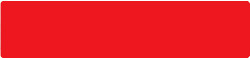One-Time Password ("OTP")
1.1 What is One-Time Password ("OTP")?
An OTP is a unique system-generated code, which is sent only to your registered mobile number as a form of Short Message Service (SMS) text format, when you log in to your UK Cyberbanking/Mobile Banking.
The code is non-repetitive and only valid for a short period of time.
1.2 When do I need an OTP and what is the benefit of using it?
In order to better protect you against fraud, we are continuously improving our Cyberbanking/Mobile Banking security. OTP is introduced as an extra layer of security, in addition to your Cyerbanking ID and Password.
At login stage, your phone will receive a text message containing an OTP each time you log in to your Cyberbanking or Mobile banking. In order that you are able to receive the text message it is very important that we have your correct mobile phone details.
1.3 Do I have to pay for this service?
We will not charge you for the service. However, your mobile service provider may not allow you to receive the OTP via SMS if you are abroad or using an overseas mobile service network. In addition, service charges may be levied by them. For details of any charges, please refer to your mobile service provider.
1.4 How do I register or update my mobile number to receive OTP?
You can register/update your mobile number to receive OTP with us in branch or in writing. For further details, please contact us on +44 (0)20 7208 7090 during business hours.
1.5 Can I register an overseas mobile phone number for OTP?
You may register an overseas mobile phone number for using the OTP. However, not all the mobile phone numbers can receive international SMS message. Prior to the service registration, please check with your mobile service provider for service details.
1.6 What if I do not have mobile phone coverage or I am overseas?
OTP can only be used in conjunction with a registered mobile phone with network coverage.
You can receive OTP overseas if your handset and SIM card allow global roaming and the country you are in operates a compatible network. Please check with your mobile service provider before you travel for further information about global roaming, and whether your existing phone plan can receive international SMS.
1.7 If I am abroad and unable to update/register my mobile number, can I still use the Cyberbanking/Mobile Banking service without OTP?
No. OTP is introduced to enhance the security of your account online and form part of the login process. You are advised to register/update the mobile number that you like to use for OTP immediately.
1.8 If I have more than one mobile numbers, can the OTP be sent to all the numbers?
No. Our OTP is non-repetitive and only valid for a short period of time for each designated user. Each user can therefore only register one mobile phone number for receiving the OTP.
1.9 Can I opt out of the OTP?
No. From 1st July 2018, OTP will be used and form part of the Cyberbanking/Mobile Banking login authentication. You will receive an OTP through an SMS to your registered mobile phone number when you login the service.
1.10 What should I do if I suddenly receive an OTP but I am not using Cyberbanking/Mobile Banking?
If you ever receive an OTP message which you are not expecting, notify us immediately as it may be a sign of attempted fraud on your account. We will suspend online access to your bank account and carry out thorough investigation. If for any reason, you are unable to contact the Bank, please log in to your Cyberbanking and change the PIN immediately.
Introduction to Cyberbanking
2.1 Who can apply for UK Corporate Cyberbanking?
Sole proprietors, partnerships and corporate customers can register for UK Corporate Cyberbanking.
2.2 What does UK Corporate Cyberbanking allow me to do?
Through UK Corporate Cyberbanking, you can:
- View account balances and transaction activity for the past 12 months
- View/download statements issued from January 2021 onwards
- View a summary of deposit contracts held
- View details of outstanding loans and loan history for the past 12 months
- Transfer funds between accounts held in the company name
- Make payments to pre-registered (see Q5.8) UK bank accounts
- View a summary of direct debit instructions
- Order cheque books, paying-in books, certificates of deposit interest and certificates of loan interest
- Make account-related or other enquiries
2.3 What browsers are compatible with UK Corporate Cyberbanking?
UK Corporate Cyberbanking has been tested on the following desktop browsers.
Windows browers:
- Internet Explorer
- Firefox
- Google Chrome
Mac browsers:
- Safari
Please use the latest version of browsers for best performance.
2.4 How do I enable the TLS feature in Internet Explorer?
To enable Transport Layer Security ("TLS") version 1.2 in Internet Explorer, please follow these steps:
1. Click "Tools" in your browser's menu bar 2. Select "Internet Options" 3. Select the Advanced tab 4. Enable "Use TLS 1.2" in the Security section 5. Click "OK" to close the Internet Options window (* Please refer to the HELP manual of your browser for other versions.)
Service Hotline
3.1 Is there a hotline for Cyberbanking customers?
Yes, the Cyberbanking hotline is +44 (0)20 7208 7090. Lines are open from Monday to Friday 9:00am - 5:00pm.
If you have any queries or require assistance in regard to Cyberbanking, you can also contact one of our branches during opening hours.
Using UK Corporate Cyberbanking for the first time
4.1 What are the procedures for registering for UK Corporate Cyberbanking?
Please complete the Corporate Cyberbanking Application Form (see Q11.1) and submit it together with a Board of Resolution (see Q11.1). The company must appoint an administrator with the responsibility and authority to carry out all matters relating to Corporate Cyberbanking on its behalf. This includes but not limited to the registration of users and the assignment of access rights to the users.
4.2 Is it possible to set different levels of functional access?
Yes, to give you greater control over your Corporate Cyberbanking, you can choose to set different level of online access for each of your registered users. There are four user access levels to choose from:
User Access Type Description Example of functions accessible Enquiry Only The user can access online enquiry functions only. - Account Enquiry
- Deposit Summary
- Loan SummaryInput only The user can access online enquiry functions and functions for inputting or preparing transactions. - Enquiry functions
- View list of pre-registered payees
- Input transfers
- Input paymentsAuthorise only The user can access online enquiry functions and functions for authorising execution of transactions by the Bank. - Enquiry functions
- View list of pre-registered payees
- Authorise transfers
- Authorise paymentsInput & Authorise The user can access online enquiry functions and functions for inputting or authorising execution of transactions by the Bank. - Enquiry functions
- View list of pre-registered payees
- Input transfers
- Input payments
- Authorise transfers
- Authorise payments4.3 How many approvers are required to authorise a transaction?
The company can choose the number of approvers (up to the limit set by the Bank from time to time) for authorising transactions such as transfers and payments before they should be processed by the Bank.
4.4 How do I log in to UK Corporate Cyberbanking?
To log in, please go to our website at www.hkbea.co.uk. Do not click on any hyperlinks in any emails or via any unverifiable source to access Corporate Cyberbanking.
4.5 What do I need to log on for the first time?
You will need your Cyberbanking number and your PIN. For security reasons, you will be prompted to change your PIN upon first log in.
Please note that for control and security reasons, your access to UK Corporate Cyberbanking will be suspended if you do not change your first-time login PIN within 30 days from the date of registration. If this occurs, you will need to re-activate your access. Please speak to your company’s appointed Cyberbanking administrator.
4.6 What will happen if I enter my login details incorrectly?
You will have several attempts to enter the correct information. If you continue to enter information incorrectly, your access to Corporate Cyberbanking will be suspended and you will need to apply for a new PIN. Please speak to your company’s appointed Cyberbanking administrator.
4.7 What if I have lost or forgotten my Cyberbanking number or PIN?
You will need to request us to reset your PIN via your company’s appointed Cyberbanking administrator.
4.8 How do I log out?
When you want to end your session, please click the Log out button in the upper right hand corner below the UK Corporate Cyberbanking logo. Please close all browser sessions when you have finished.
Transfers and payments
5.1 What is the difference between a transfer and a payment?
A transfer is a movement of funds between two accounts held in the name of your company whereas a payment is a movement of funds from a company account to a third-party account which may be held with BEA or another bank in the UK.
5.2 What are the cut-off times for transfers?
The cut-off times for UK Corporate Cyberbanking transfer and payment are:
Option Effective date Operation hours Customer authorisation cut-off time (All times listed are GMT/BST) Arrange transfer Immediate (Today) 24 hours 5:30pm today Arrange transfer Future (>Today) 24 hours 5:30pm one business day before the transfer date Cancel transfer Future (>Today) 24 hours 5:30pm one business day before the transfer date Transfer instructions submitted after the cut-off time on a business day, during weekends, or on a bank holiday will be executed on the following business day.
Other instructions (e.g. ordering of cheque books) can also be made throughout the day and will be handled within business hours.
5.3 What should I do if I want to submit a transfer instruction to BEA?
A user with input rights ("inputter") needs to enter the transfer details in the "Input" tab of "Transfer Money" in the Accounts and Payments menu. The inputter will be asked to verify and confirm the transaction details before it is submitted for authorisation. A unique transaction identification number that is valid throughout the life cycle of the transfer will be assigned to the transfer submitted.
One or more users with authorisation rights ("approver") need(s) to authorise the transfer submitted by the Inputter in the "Unauthorised Transfers" tab of "Transfer Money" in the Accounts and Payments menu. The transfer would only be executed by the Bank after it has been approved by the required number of approvers.
5.4 What are the online transfer limits?
There is no maximum limit to the amount you can transfer between company accounts, but please ensure that there are sufficient funds in the account to make any transfer. We may refuse to make the transfer if there are insufficient funds in the account. The minimum amount per transaction is £1.00.
5.5 Is there a charge for making payments?
Domestic payments are free of charge.
5.6 What are the cut-off times for payments ?
The cut-off times for payments submitted via UK Corporate Cyberbanking are:
Option Effective date Operation hours Cut-off time
(All times listed are GMT/BST)Domestic payment Arrange domestic payment Immediate (Today) 24 hours 5:30pm today Arrange domestic payment Future (>Today) 24 hours 5:30pm one business day before the payment date Cancel domestic payment Future (>Today) 24 hours 5:30pm one business day before the payment date Payment instructions submitted after the cut-off times on a business day, during weekends, or on a bank holiday will be executed on the following business day.
5.7 Why do I have to pre-register payee details?
Payments to unregistered third parties are considered high risk transactions. To help reduce the risk of fraud and to protect your company’s account, we do not allow online payments to unregistered third parties.
5.8 How do I register, amend, or delete a payee?
To register a new payee or to amend or delete payee details, the Admionistrator needs to complete the UK Corporate Cyberbanking Amendment Form (see Q9.1) and return it to us at one of our branches. Users can also delete a payee online by clicking "List of Payees" in the Accounts and Payments menu.
5.9 What is a payee template name?
A payee template name is a unique identifier given to each of your pre-registered payees in UK Corporate Cyberbanking. This template name is automatically generated but you may change it to something more memorable. Note that this field simply helps you distinguish between your pre-registered payees and will not be sent with your payment instruction.
You can amend the payee template name on the "List of Payees" page under the Accounts and Payments menu.
5.10 Can I pay a bill?
Yes, you can settle the bill of a U.K. merchant using the "Domestic Payment" function. As long as the payee has been pre-registered, you can make payments to the relevant merchant online. Payee details cannot be amended online, so please ensure that all the details are correct when you pre-register the payee details with us.
5.11 What should I do if I want to submit a payment instruction to BEA?
A user with input right ("inputter") needs to input the payment details in the "Input" tab of "Domestic Payment" in the Accounts and Payments menu. The inputter will be asked to verify and confirm the transaction details before it is submitted for authorisation. A unique transaction identification number that is valid throughout the life cycle of the payment will be assigned to the payment submitted.
One or more users with authorisation rights ("approver") need(s) to authorise the payment submitted by the Inputter in the "Unauthorised Payment" tab of "Domestic Payment" in the Accounts and Payments menu. The payment would only be executed by the Bank after it has been approved by the required number of approvers.
5.12 Why can't I find or authorise the transfer / payment instruction in the "Unauthorised Transfer" or "Unauthorised Payment" tab?
There are some valid reasons why you cannot find or authorise the transfer / payment :
1. Unauthorised instruction – Transactions not fully authorised by 5:30pm on the business day after the input date will be removed from the "Unauthorised Transfer" / "Uauthorised Payment" tab and marked as "Expired" in the "Transfer History" / "Payment History" tab. 2. Instruction already approved or rejected – Please review the status of the transaction in the "Transfer History" / "Payment History" tab of "Transfer Money" / "Domestic Payment". 3. Instruction cannot be self-authorised - The transaction was inputted by yourself. 5.13 What is the daily online payment limit?
The daily limit for online payments is £100,000. To change your limit, the Administrator needs to complete the Corporate Cyberbanking Amendment Form (see Q11.1) and return it to one of our branches. There is a minimum limit of £10 and a maximum limit of £99,999 per transaction.
5.14 How long does it take for funds to be credited to the payee account?
Payments made before 2:00pm on any business day will normally be credited on the same day. Payments made after 2:00pm or on a non-business day are usually received on the next business day.
Please note that all online payments are subject to our usual fraud and anti-money laundering checks.
5.15 How will I know if my transfer/payment instruction has been successfully received by BEA?
After the transfer / payment has been fully authorised, you should receive the message "Transaction completed" or "Transaction received" onscreen.
The status of the transfer / payment can be found in the "Transfer History" tab of "Transfer Money" or the "Payment History" tab of "Domestic Payment" respectively. The status should be "Received" or "Completed".
5.16 What does the different status in "Transfer History" or "Payment History" mean?
The meaning of the different statuses are explained below:
Status Description Cancelled The schedule transfer / payment instruction has been received by the Bank but is then cancelled by an approver before the Bank executes the transaction. Completed The Bank has executed the transfer / payment received. Expired The transfer / payment instruction was either not authorised or not fully authorised by the transfer / payment date or by 5:30pm on the business day after the input date. Failed The pending transfer / payment instruction was not executed by the Bank successfully. A webmail will be sent to your inbox to explain why the execution has failed. Partially Authorised The transfer / payment has been approved by one or more approver(s) but the required number of approver(s) has not been achieved. Received The transfer / payment has been authorised by the required number of approver(s) and the Bank has received the instruction. Rejected The transfer / payment has been rejected by an approver. Unauthorised The transfer / payment has not yet been approved by any approvers. 5.17 If my account does not contain sufficient funds, will the scheduled transfer/payment instruction be executed?
In the event that there are insufficient funds in the withdrawal account to complete a scheduled instruction, we may choose, at our sole discretion, not to execute such instruction and may charge the account for the unsuccessful instruction.
5.18 Can I amend or cancel a transfer or payment instruction submitted for authorisation?
A user with input only access rights will not be able to amend an instruction submitted for authorisation. An approver can go to the "Unauthorised Transfer" tab of "Transfer Money" or "Unauthorised Payment" tab of "Domestic Payment" to reject a transaction.
A transaction successfully rejected will have a status of "Rejected" when viewed in the "Transfer History" tab of Transfer Money or "Payment History" tab of Domestic Payment.
5.19 Can I amend or cancel an authorised transfer or payment instruction submitted to the Bank for execution?
If you have requested an immediate transfer or payment, you will not be able to amend or cancel it online. Please contact us on +44 (0)20 7208 7090 during business hours, Monday to Friday 9:00am – 5:00pm for assistance.
If the instruction is for a future date, any approver can cancel the instruction in the "Pending Transfer" tab of "Transfer Money" or "Pending Payment" tab of "Domestic Payment", provided that you make the cancellation by the cut-off time (see Q4.2 and Q4.6) on the business day before the scheduled transfer/payment date.
A transaction successfully cancelled will have a status of "Cancelled" when viewed in the "Transfer History" tab of Transfer Money or the "Payment History" tab of Domestic Payment.
5.20 How can I find out if my transfer or payment was successfully executed on the scheduled date?
You can check your account activity via Corporate Cyberbanking on the scheduled date. If the transaction is unsuccessful, we will send a webmail (see Q8.3) message to all users.
If your company has provided us with an email address, you will receive an email notification when we send you webmail messages.
You can also check the status of the transfer / payment in the "Transfer History" tab of "Transfer Money" or the "Payment History" tab of "Domestic Payment" respectively. A transaction successfully executed will have a status of "Completed" while a transaction that cannot be successfully executed will have a status of "Failed".
5.21 How soon do I need to authorise the transaction?
The approver (who has the right in your corporation to approve the transaction inputted on Cyberbanking) must authorise the transaction by 5:30pm on the business day after it was inputted. Transactions not fully authorised by this time will be removed from the "Unauthorised Transfer" / "Unauthorised Payment" Tab and marked as "Expired" in the "Transfer History" / "Payment History" tab.
5.22 How long will transfer / payments be retained in the "Transfer History" or "Payment History" tab?
Transfers and payments will remain in the Transfer / Payment History Tab for 3 months after it has expired, cancelled, rejected or completed / failed (see Q5.16 for explanation of transfer / payment status).
E-Statements
6.1 Can I view or download my statements online?
You can download, save and print a PDF version of your statements in Corporate Cyberbanking.
Statements for your account can be found:
Via Corporate Cyberbanking:
1. Log in to Corporate Cyberbanking
2. Go to 'View Statement'
3. Choose the account and date range you want to download or view.
Your will need to have Adobe Reader version 6 or above. If you do not have it, you can download a free copy. Please make sure that you are using the most up-to-date version of web browser.
6.2 How long is my statement available for viewing online?
You can view your statements issued from January 2021 onwards in PDF format via Corporate Cyberbanking.
6.3 How to I obtain a statement that is not availiable online?
You can request for a printed copy of a statement that is not availiable in your Cyberbanking from one of our UK Branches or by contacting +44 (0)20 7734 3434 during business hours.
6.4 How will I know when my statement is ready to view online?
If your account is set up for paperless statement, we will notify you by email whenever your statements is ready online.
Please make sure we have your latest email address. You can update your email with us by contacting us on +44 (0)20 7734 3434 during business hours or by visiting one of our UK Branches.
6.5 Can I turn off paper statement?
We highly recommend that you switch to paperless by turning off paper statements. You can opt out of receiving paper statements by contacting us on +44 (0)20 7734 3434 during business hours or by visiting one of our UK Branches.
Other Services
7.1 How do I order new company cheque books and paying-in books?
Please go to the Other Services menu and select "Request cheque book" or "Request paying-in book", as appropriate.
A user with input right ("inputter") needs to input the request in the "Input" tab of "Request cheque book" or "Request paying-in book". The inputter will be asked to verify and confirm the request details before it is submitted for authorisation. A unique transaction identification number that is valid throughout the life cycle of the request will be assigned to the request submitted.
One or more users with authorisation rights ("approver") needs to authorise the request submitted by the Inputter in the "Unauthorised Request" tab of "Request cheque book" or "Request paying-in book" in the Other Services menu. The request would only be executed by the Bank after it has been fully authorised by the required number of approvers by 5:30pm on the business day after the input date.
7.2 How long will it take for me to receive my new cheque book/paying-in book?
New cheque books/paying-in books are generally sent to the company address on record by ordinary mail in 5 business days.
7.3 Can I request a certificate of deposit interest or certificate of loan interest online?
You can order your certificate of deposit interest or loan interest for the previous two tax years by selecting "Request certificate of deposit interest" or "Request certificate of loan interest" in the Other Services menu. If you would like to order a certificate for a tax year not listed, please contact us on +44 (0)20 7208 7090 during business hours, Monday to Friday 9:00am – 5:00pm, or visit one of our branches.
Please note that the request would only be executed by the Bank after it has been fully authorised by the required number of approvers by 5:30pm on the business day after the input date.
7.4 How long will it take for me to receive my certificate of deposit / loan interest?
They are generally sent to the company address on record by ordinary mail in 5 business days.
7.5 Do you charge for the certificate of loan interest?
Yes, the charge will be displayed on the authorisation pages.
Webmail and Email
8.1 How can I access my Corporate Cyberbanking webmail?
You can access webmail via the Message function under the My Details menu.
8.2 Can I send a webmail to BEA if I have any questions about Corporate Cyberbanking service?
Yes, you may send us your questions through Corporate Cyberbanking’s Message function. However, please do not send us instructions of a transactional nature or requests that are urgent and require immediate action via this function.
8.3 Will BEA send me webmail messages?
Yes, we will send you a webmail message in the event that the execution of a scheduled instruction set up via Corporate Cyberbanking is unsuccessful. We will also send webmail messages to you containing important information and updates.
We will send an email notification whenever we send you webmail messages. You will also see a "New" message icon in front of the Logout button in the upper right hand corner below the UK Corporate Cyberbanking logo.
8.4 How long will messages remain in my Corporate Cyberbanking inbox?
Your inbox can hold a maximum of 30 messages. Messages will remain in your Corporate Cyberbanking Inbox as long as your inbox is not full. The oldest messages will be automatically deleted when the maximum capacity is exceeded.
8.5 How do I change the email address on record?
You cannot change the email address online. Please submit a request to us via your company’s Cyberbanking administrator.
Change PIN
9.1 Do I need to change my PIN regularly?
For security reasons, you are required to change your PIN when you log in to Corporate Cyberbanking for the first time. We also recommend that you change your PIN periodically.
9.2 How can I change my PIN?
You can change your PIN any time by using the Change PIN function in the My Details menu.
9.3 What should I do if I suspect that my PIN has been stolen or exposed?
For security reasons, you should change your PIN immediately. After that, you are advised to check all of your company’s account balances. If you find any discrepancies in the accounts, please ask your company Administrator to contact us on +44 (0)20 7208 7090 during business hours, Monday to Friday 9:00am – 5:00pm, or visit one of our branches as soon as possible.
9.4 What should I do if I suspect unauthorised access to the company bank accounts through Corporate Cyberbanking ?
In such an event, please contact us as soon as possible and provide us with the details of the unauthorised transactions. We will suspend online access to your bank accounts immediately and conduct a thorough investigation.
Security Advice
10.1 How secure is Corporate Cyberbanking?
The security of your accounts and the reliability of our Corporate Cyberbanking service are our highest priorities. We at BEA always employ the latest security technology to ensure that your account data is protected at all times.
-
PIN
When you log in to Corporate Cyberbanking for the first time, you are asked to change your PIN immediately. From that point onwards, you must enter your correct Corporate Cyberbanking number and self-selected PIN every time you want to access Corporate Cyberbanking. For your safety, you will also be prompted to change your PIN from time to time.
-
Moving Number Keypad
An alphanumeric PIN, which consists of a combination of numbers and letters, and a moving number keypad further ensures your ongoing security.
-
Automatic Exit
For protection against unauthorised access, your computer’s connection to Corporate Cyberbanking will be automatically terminated if the session has been idle for 5 minutes.
-
128-bit Transport Layer Security ("TLS") Encryption
TLS is an international and well-proven standard employed to ensure confidentiality of information. All sensitive information sent between your Internet browser and our computer system is encrypted using 128-bit TLS encryption.
-
Automatic disablement
For your safety, your Corporate Cyberbanking access will be disabled after a number of unsuccessful login attempts. Users will need to apply for a new PIN to re-activate access.
-
Corporate Cyberbanking’s no-cache feature
All pages you view during your Corporate Cyberbanking session are neither cached nor stored on your computer to ensure the confidentiality of your financial information.
-
Last login date and time
Your last login date and time are displayed after you have successfully logged in to Corporate Cyberbanking for your verification.
-
10.2 How can I enhance my security when using UK Corporate Cyberbanking?
Please refer to our Security Tips.
10.3 How do I disable the "auto-complete" or "auto-fill" feature?
The "auto-complete" or "auto-fill" feature of some browsers saves information that you previously entered into fields (web addresses, forms, passwords, etc.). When you type similar information into one of these fields, a dropdown list with possible matches will automatically appear for selection.
To protect yourself and prevent unauthorised use of your account, you are advised to disable this feature on your browser.
Internet Explorer 11.0*:
1. Select "Tools" 2. Select "Internet Options" 3. Select the Content tab 4. Click "Settings" under the Auto Complete section and ensure that "User names and passwords on forms" is not selected 5. Click "OK" Firefox 33*:
1. Select "Tools" 2. Select "Options" 3. Select the Privacy tab 4. Under "History" section, set "Firefox will: Use customer settings for history" 5. Uncheck the box for "Remember search and form history" 6. Click "OK" Chrome 38*:
1. Select the Chrome menu on the browser toolbar 2. Select "Settings" 3. Click "Show Advanced Settings" 4. Uncheck the box for "Enable Auto-fill to fill out web forms in a single click" in the "Passwords and forms" section 5. Click "OK" (* If you are using a different browser version, please refer to the HELP manual of your browser.)
Corporate Cyberbanking Forms
11.1 Where can I download the Corporate Cyberbanking forms?
Corporate Cyberbanking application and amendment forms can be downloaded here. Completed forms must be submitted via the Administrator.